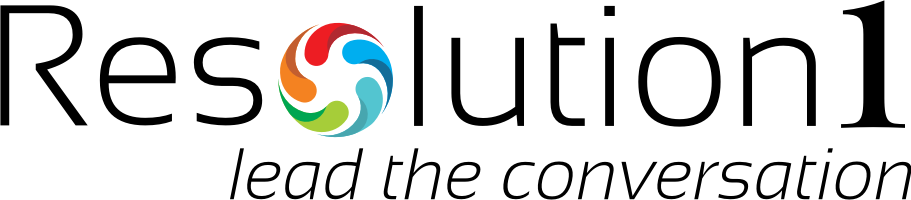How can I assign multiple cases to an agent?
You can assign multiple cases to an agent or department from the cases view in Resolution1. For example, you can open cases view, and choose the case you want to assign to an agent or department, in just a couple of clicks.
To assign multiple cases in bulk , follow the steps mentioned below:
- Go to the Cases page;
- Select the case(s) you would like to assign to a new agent or department;
- Click the Assign option displayed at the top of the page;
- Select the Agent or Department you want the cases to be assigned to; The cases will be assigned to the new agent or department instantaneously.